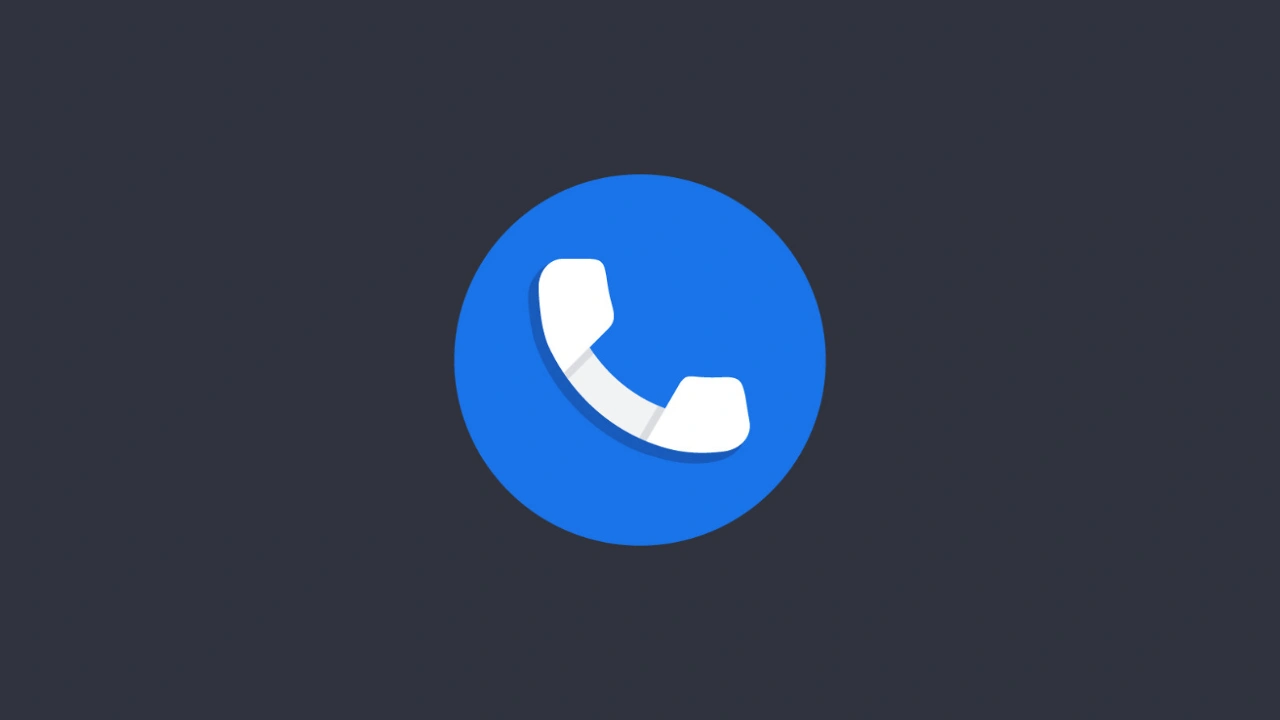Google has been quietly updating many of its apps, and the Google Phone app is the latest to receive a visual revamp. Without needing a manual update, some users noticed that their dialer and call screen suddenly looked different. This is part of Google’s Material 3 Expressive Redesign, which introduces cleaner visuals and simplified navigation.
While some users welcome the new design, others feel the changes make the app less familiar and even a bit cluttered. The mixed feedback shows that not everyone was ready for such a big update.
What’s New in the Updated Google Phone App?
Here are some of the most noticeable changes in the latest version:
- New Home Tab: Favourites and Recents are now combined into one scrollable tab.
- Updated Keypad: The dial pad has been moved to its own tab, with larger, rounded buttons.
- Contacts Access: Contacts are now tucked into a side navigation drawer near the search bar.
- Incoming Call Style: Calls now appear with an iOS-style swipe to answer.
- In-Call Interface: Buttons are pill-shaped with a bigger red “End Call” button for quick access.
These tweaks are meant to modernize the app, but many users miss the simple, straightforward layout they were used to.
Why Some Users Prefer the Old Layout
The new design, though visually appealing, doesn’t work for everyone. Some users feel the combined tabs make navigation harder, while others dislike the new swipe gesture for answering calls.
The biggest issue is that the update is rolled out automatically, meaning users didn’t have the choice to stick with the old version.
How to Bring Back the Old Google Phone App Layout
If you prefer the Google Phone app old layout, there’s a quick way to restore it. Keep in mind this is only a temporary fix, and future system updates may override it.
Steps to Revert to the Old Design:
- Open the Google Play Store on your device.
- Search for “Phone by Google”.
- Tap Uninstall Updates (this won’t remove the app, just its updates).
- Restart your phone — you should now see the classic layout.
Prevent Automatic Updates:
- Go to the Google Phone app page in the Play Store.
- Tap the three-dot menu in the top right corner.
- Uncheck Enable auto-update.
This will stop the app from updating again automatically.
Things to Keep in Mind
- Rolling back may disable some new features.
- Older versions might miss important privacy and security updates.
- The method may stop working if Google forces updates in future.
So while you can bring back the old look, it’s best to see this as a short-term solution rather than a permanent fix.
If you’re someone who values simplicity, these steps will help you continue using the Google Phone app old layout without distraction.